 All in one Converter
All in one Converter  FLV to AVI Converter - How to convert FLV to AVI with WinAVI All In One Converter
FLV to AVI Converter - How to convert FLV to AVI with WinAVI All In One ConverterHow to convert FLV to AVI with WinAVI All In One Converter
If you want to convert FLV to AVI after you have downloaded videos from YouTube or other website, using WinAVI All In One Converter is a good way to do this FLV to AVI conversion. This program is a very powerful and can be used for almost all video formats conversion. And below will show you the detailed steps about how to convert FLV to AVI with WinAVI All In One Converter. Just follow the steps.
Step 1: Free download WinAVI All In One Converter, then install and run it.
Step 2: Input Flash FLV Video File by click "Add Files" and then select your wanted file to load into the program. When selected file input, a new pop-up window will ask you to set the output format. Here we choose "AVI". In another way, you can also drag the selected file directly into WinAVI program.
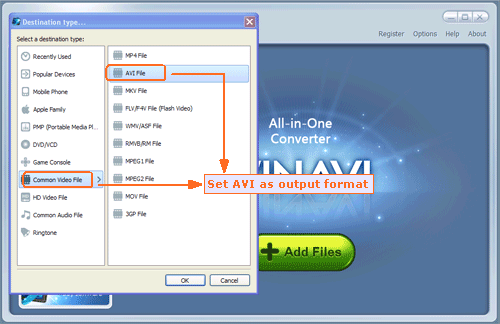
Step 3: Click "Advanced" to customize output AVI video file. You can adjust video including brightness, contrast and audio or subtitle settings.
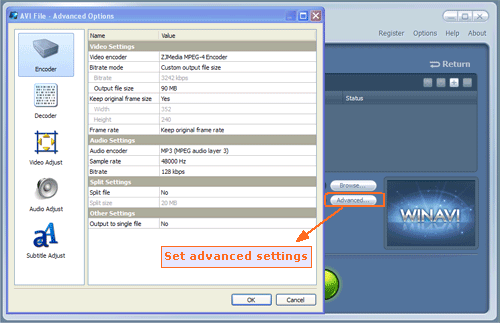
Step 4: When all the work has been done, please click "Start" and the program will switch to FLV to AVI converting interface. After it is finished, you can click "Open output directory" to find your output AVI video.
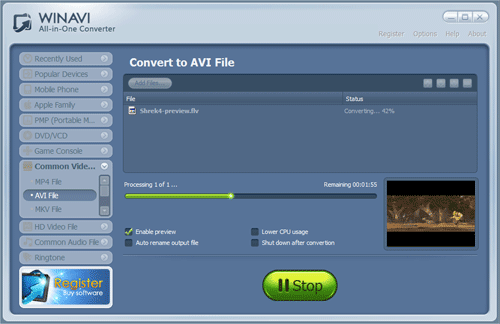
Note: Trial version is limited with watermark on output. If you want to remove this watermark on screen when doing FLV to AVI conversion, please purchase and apply for a register user.




 Best all-in-one solution for video converter, DVD tools, iPod Tools
Best all-in-one solution for video converter, DVD tools, iPod Tools



