 Blu-ray Ripper
Blu-ray Ripper  Convert Bluray to MPEG - How to convert Bluray to MPEG with WinAVI Blu-ray Ripper
Convert Bluray to MPEG - How to convert Bluray to MPEG with WinAVI Blu-ray RipperHow to convert Bluray to MPEG with WinAVI Blu-ray Ripper
If you want to convert Bluray to MPEG, WinAVI Blu-ray Ripper gives you support to output MPEG file in MPEG-1 or MPEG-2. You can preset your output file in MPEG-1 format before ripping and converting from a Bluray disc to convert to MPEG. This article will guide you the detailed steps on how to convert Bluray to MPEG file.
Step 1: Free download WinAVI Blu-ray Ripper, install and run this program.
Step 2: Insert the Blu-ray disc and click "Convert from Blu-ray Drive" to import Bluray file from Bluray disc. Then a small window will pop up and ask you to select the output format, here we choose MPEG1 format as an example. If your Bluray file is not from Bluray disc, you can just drag the file into program directly.
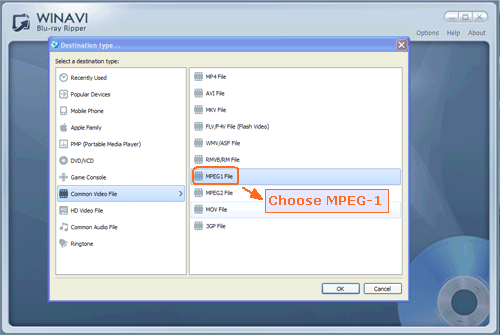
Step 3: Click "Advanced " to customize MPEG-1 file of output.

Step 4: When all the advanced settings have been completed, just click the green button "Start" to convert Bluray to MPEG-1 format. After conversion is complete, you can click "Open the output folder" to check the converted MPEG-1file.
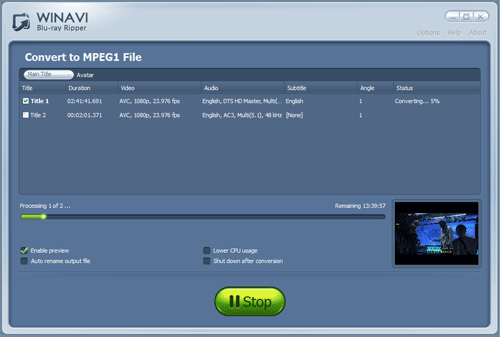




 Best all-in-one solution for video converter, DVD tools, iPod Tools
Best all-in-one solution for video converter, DVD tools, iPod Tools

