How to convert Bluray to MKV with WinAVI Blu-ray Ripper
This article will guide you how to convert Bluray to MKV with WinAVI Blu-ray Ripper. WinAVI Blu-ray Ripper is an excellent Bluray converting program with super fast conversion speed up to 6x faster. It can also remove remove AACS, BD+ copyright protections to rip and convert Bluray to MKV with your own coustomzied output MKV video. Now let's take a look how it works for converting Bluray to MKV.
Step 1: Free download WinAVI Blu-ray Ripper, install and run this program.
Step 2: Insert the Blu-ray disc or drag BD folder directly if it is on PC or other removable devices into this program.
Step 3: You can click "Convert from Blu-ray Drive ", "Convert from Blu-ray directory" or "Convert from Blu-ray Image File" button to load BD file. Then a small window will pop up and ask you to select the output format, here we choose MKV format.
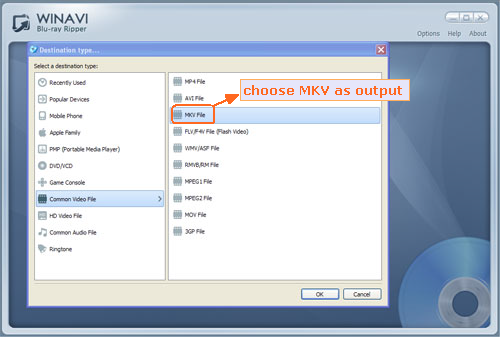
Step 4: Click "Advanced " to customize your output MKV video.
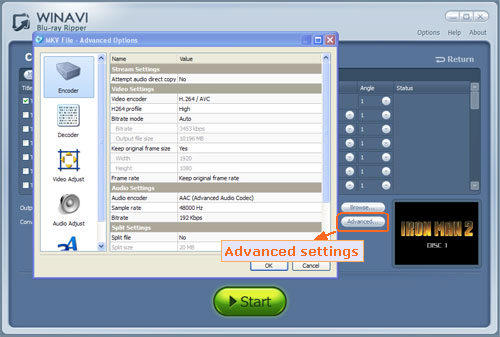
Step 5: Step 5: When all the advanced settings have been completed, just click the green button "Start" to convert Bluray to MKV video.
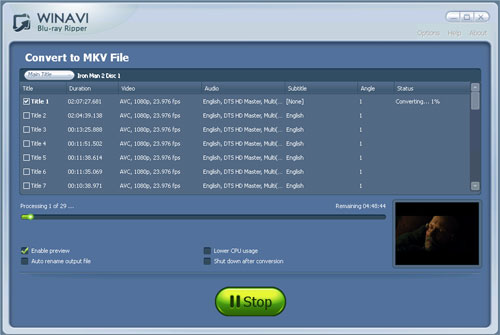
Step 6: After you have finished Bluray to MKV conversion, you can check your MKV output video by clicking "Open the output folder" button. And Now, you did convert Bluray to MKV successfully.




 Best all-in-one solution for video converter, DVD tools, iPod Tools
Best all-in-one solution for video converter, DVD tools, iPod Tools


