How to convert Bluray to MP3 with WinAVI Blu-ray Ripper
If you want to extract MP3 from a Bluray disc, just use a Bluray Ripper to convert Bluray to MP3.Today, Bluray disc is a new resource for MP3 player. Collecting some fantastic music from Bluray discs will make us listen and enjoy fantastic blu-ray movies anytime anywhere. And WinAVI Bluray Ripper can act like a Blu-ray to MP3 converter for extracting audio files from Blu-ray disc or Bluray files and convert to MP3 file as output. This article will guide you how to convert Bluray to MP3 with WinAVI Blu-ray Ripper.
Step 1: Free download WinAVI Blu-ray Ripper, install and run this program.
Step 2: Insert the Blu-ray disc and click "Convert from Blu-ray Drive" to import Bluray file from Bluray disc. Then a small window will pop up and ask you to select the output format, and we choose MP3 format. If your Bluray file is not from Bluray disc, you can just drag the file into program directly.
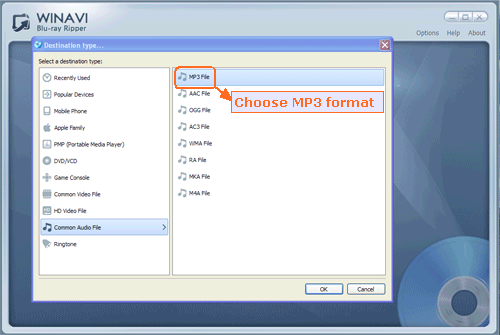
Step 3: Click "Advanced " to customize MP3 of output, you can select and merge your selected titles into one single MP3 file. Or split into several MP3 files.
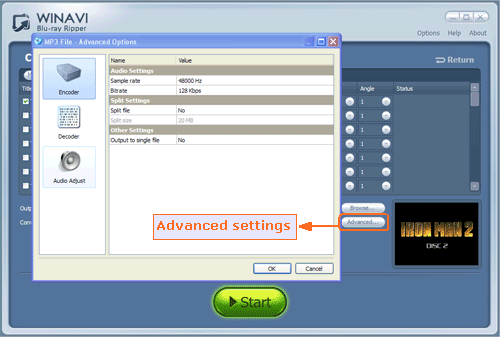
Step 4: Then click the green button "Start" to convert Bluray to MP3. After conversion is complete, you can click "Open the output folder" to check the converted MP3 format.
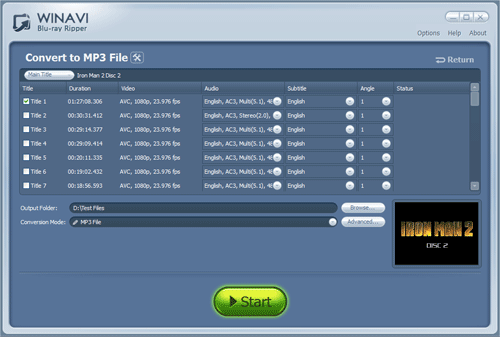




 Best all-in-one solution for video converter, DVD tools, iPod Tools
Best all-in-one solution for video converter, DVD tools, iPod Tools


