Play RMVB on Mac with Mac Blu-ray Player
How to play RMVB on Mac? Is there a free RMVB player on Mac?
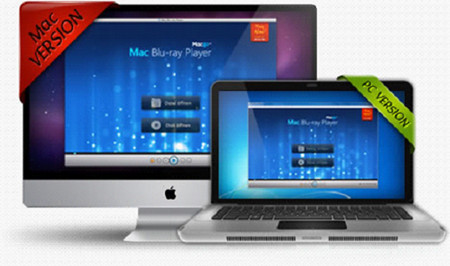
RMVB is practically the most common video format for movies and TV shows. And it has been widely used for file sharing by P2P programs, such as Emule, Bit Torrent, etc. Playing RMVB video could be a daily necessity for Mac users.
Surely we need a media player to help us. Among all the tools available, Mac Blu-ray Player is an outstanding one. It has received great fame and praise since its release. It can be used as a Free RMVB Player, which is fully compatible with all Mac OS. It is a handy app with beautiful interface and layout. With high RMVB decryption capacity, Mac Blu-ray Player can provide remarkable RMVB entertainment.
Step1: Free download Mac Blu-ray Player, install and run it.
Step2: Registration
When you open Mac Blu-ray Player, the registration dialogue will pop up. You can buy a registration code on line right away. Or you can click the “Continue” button and the dialogue will disappear for this time. You can play RMVB for free.

Step3: Open File(s) and play.
If you want to play RMVB files, you can click “Open File” button, then choose the RMVB file(s) to start.
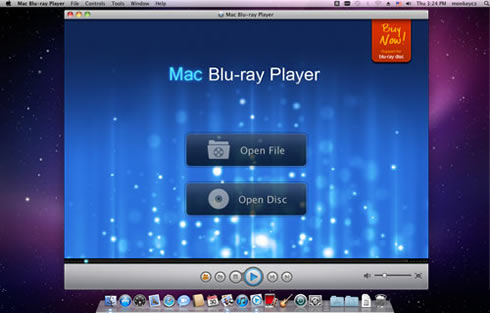
Step 4: Settings.
There are some additional functions you may come across when you use.
1. Adjustments.
You can do some adjustments, including hue, contrast, brightness, saturation and gamma. Just click the “reset” button when you need to erase the setting. If you want to keep the settings, just go to the left bottom and check the “Always apply the same settings”.
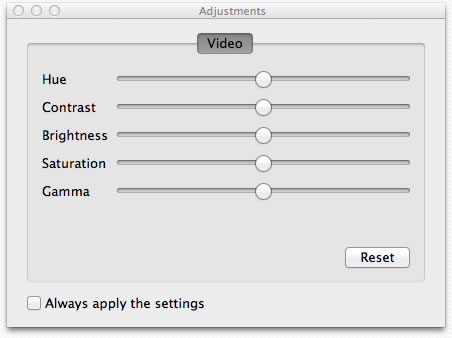
2. Snapshot.
You may need to take a snapshot when the video is playing. There are two ways for you to do this. You can either choose the “Snapshot” in “Tools” or go by shortcut keys--Ctrl+Alt+S.
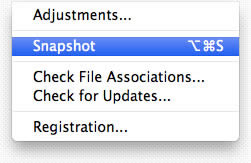
3. Screen Size
You can adjust the screen size by shortcut keys or going to the tool bar options.
Half size: Command+1
Normal size: Command+2
Double size: Command+3
Fit to the screen: Command+4
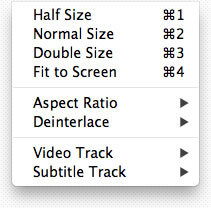
4. Aspect Ratio
The aspect ratio can be adjusted to your needs. Find it in “Video” on the tool bar.
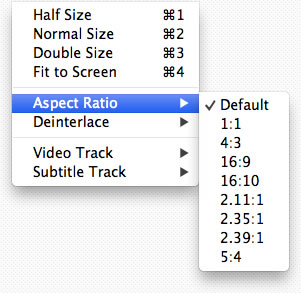
There are more functions to be found. Just download and experience it all by yourself.
Note:Other media formats supported here: Blu-ray, DVD, Video CD, MKV, FLV, AVI, WMV, MP4, MPEG, MP3, MOV, WMA, AAC, AC3, etc.
Users Reviews
 Mac's won't recognize Blu-ray devices because Apple chose not to support them in OS X. That's no longer the case thanks to Mac Blu-ray Player.
Mac's won't recognize Blu-ray devices because Apple chose not to support them in OS X. That's no longer the case thanks to Mac Blu-ray Player. - Softonic Editor
- Softonic Editor
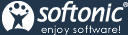




 Best all-in-one solution for video converter, DVD tools, iPod Tools
Best all-in-one solution for video converter, DVD tools, iPod Tools Mac Blu ray Player
Mac Blu ray Player