Play DVD on Mac with Mac Blu-ray Player
How to play DVD on Mac? Is there a free DVD player on Mac?
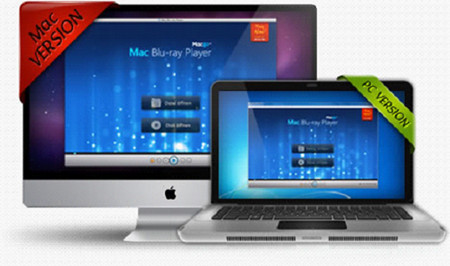
DVD is a traditional optical disc storage format, invented and developed in 1997. Although surpassed by other newly-emerged formats, it has still got popularity. Among all the tools available, Mac Blu-ray Player is an outstanding one for you to play DVD videos. It is easy to operate and with user-friendly interface. With high DVD decryption capacity, Mac Blu-ray Player can be used as free DVD player software, play DVD without functional limitation and provide remarkable DVD entertainment.
Preparations
First, open system preferences of Mac.
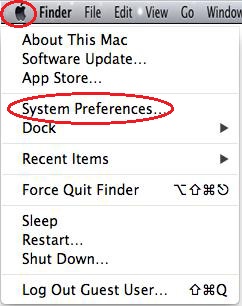
Second, open CDs &DVDs under Hardware.
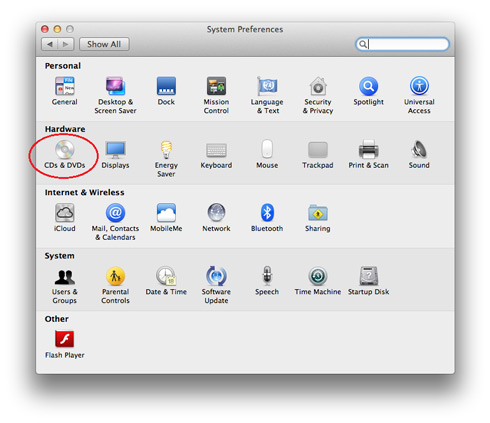
Third, choose “Ignore” for the item “When you insert a video DVD”
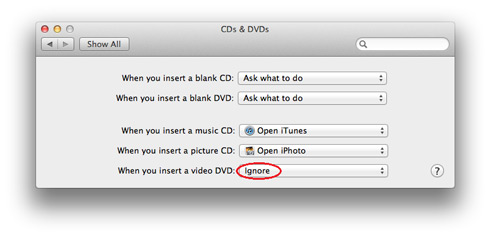
Then you can use Mac Blu-ray Player software to play DVDs.
Step1: Free download Mac Blu-ray Player, install and run it.
Step2: Registration
When you open Mac Blu-ray Player, the registration dialogue will pop up. You can buy a registration code on line right away. Or you can click the “Continue” button and the dialogue will disappear for this time. You can play DVD for free.

Step3: Insert your DVD into the driver.
Some DVD will be launched automatically, others can be opened manually. There are two open buttons: “Open File” and “Open Disc”.
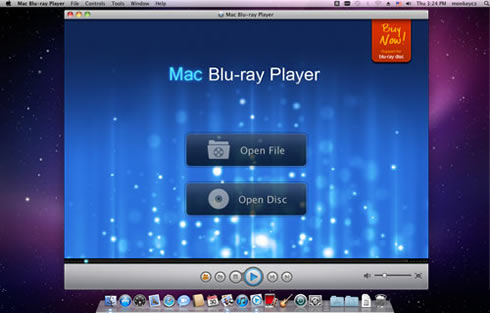
When you play DVD, you can press “Open Disc” button, and then click the DVD document to start playing. However, if you want to play DVD ISO file, you can choose the “Open File” button.
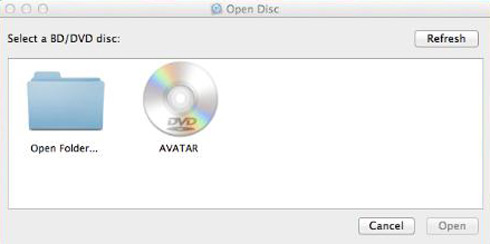
After a couple seconds of decryption, you will enter into the navigation panel, on which there are three buttons. Click “PLAY” to start, “SET UP” to select subtitles and audio, or “SCENES” to select the scene you want to watch.
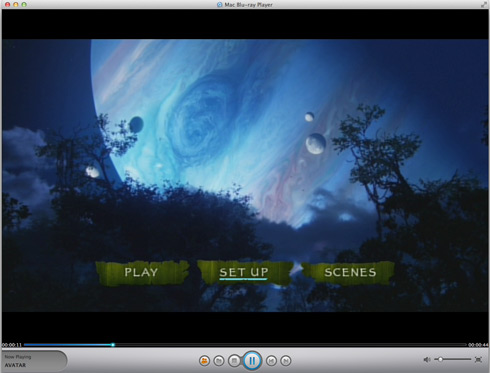
Step 4: Settings.
There are some additional functions you may come across when you use.
1. Adjustments.
You can do some adjustments, including hue, contrast, brightness, saturation and gamma. Just click the “reset” button when you need to erase the setting. If you want to keep the settings, just go to the left bottom and check the “Always apply the same settings”.
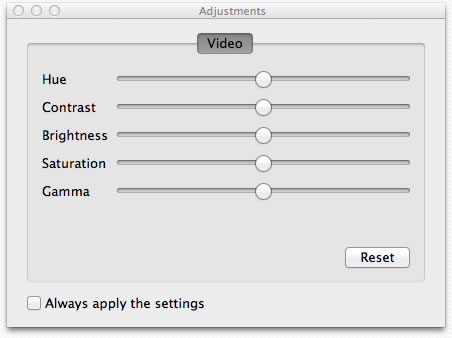
2. Snapshot.
You may need to take a snapshot when the video is playing. There are two ways for you to do this. You can either choose the “Snapshot” in “Tools” or go by shortcut keys--Ctrl+Alt+S.
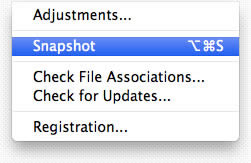
3. Screen Size
You can adjust the screen size by shortcut keys or going to the tool bar options.
Half size: Command+1
Normal size: Command+2
Double size: Command+3
Fit to the screen: Command+4
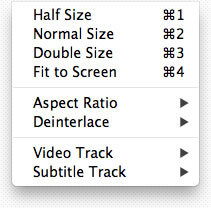
4. Aspect Ratio
The aspect ratio can be adjusted to your needs. Find it in “Video” on the tool bar.
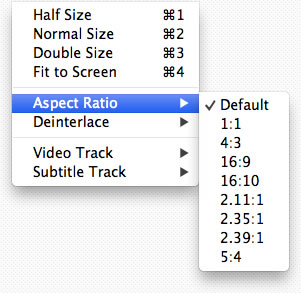
There are more functions to be found. Just download and experience it all by yourself.
Note:Other media formats supported here: Blu-ray, AVI, Video CD, MOV, MKV, FLV, WMV, MPEG, RMVB, MP4, MP3, WMA, AAC, AC3, etc.
Users Reviews
 Mac's won't recognize Blu-ray devices because Apple chose not to support them in OS X. That's no longer the case thanks to Mac Blu-ray Player.
Mac's won't recognize Blu-ray devices because Apple chose not to support them in OS X. That's no longer the case thanks to Mac Blu-ray Player. - Softonic Editor
- Softonic Editor
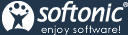




 Best all-in-one solution for video converter, DVD tools, iPod Tools
Best all-in-one solution for video converter, DVD tools, iPod Tools Mac Blu ray Player
Mac Blu ray Player