How to Play Blu-ray disc or ISO on Mac via Apple Remote
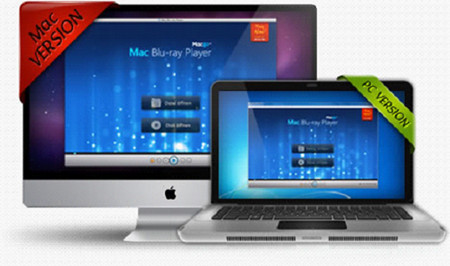
Currently, Blu-ray can eventually access to Apple Mac computers, which is attributed to the Blu-ray Player software, released by the famous media provider Macgo Inc..
The Macgo Mac Blu-ray Player is not only high-tech, but also very user-friendly. You can control the playing by keyboard as well as the Apple remote. There are two kinds of Apple remoters, both of which are supported by the app.
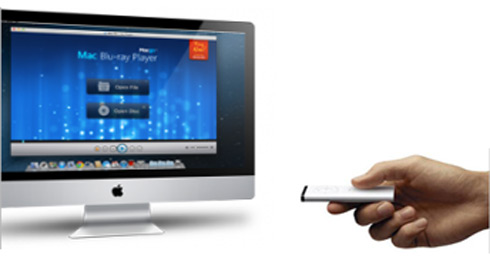
Let's get to know their usage one by one.
First off, open Mac Blu-ray Player.
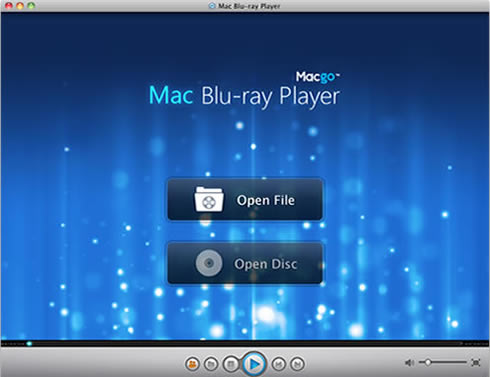
Then insert the Blu-ray Disc into the Blu-ray drive, and the app will play it automatically..
After a couple seconds of loading, it will enter into the disc menu.
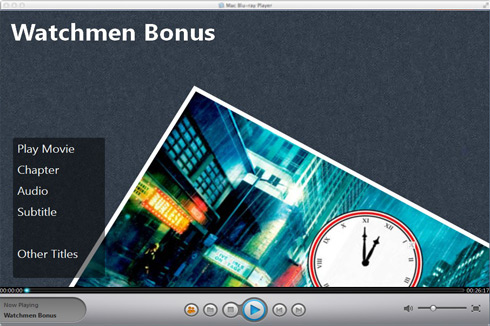
How hold your Apple remote. Press the middle button to start. During the playing, you can press the up and down button to adjust the volumn, or press the left and right button to make fast reverse or foward. Press the "Menu" to get back to the menu, or press the pause\play button to pause or continue playing.
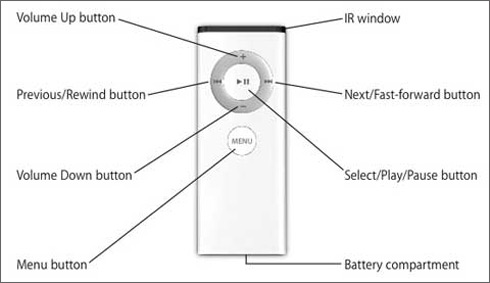
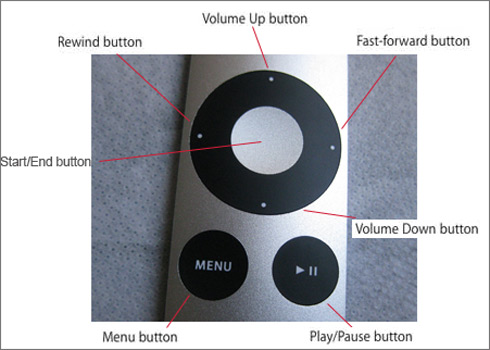
Note: The center button of the second one is a Start/End button. Press it to start playing, and double click to end playing.
Users Reviews
 Mac's won't recognize Blu-ray devices because Apple chose not to support them in OS X. That's no longer the case thanks to Mac Blu-ray Player.
Mac's won't recognize Blu-ray devices because Apple chose not to support them in OS X. That's no longer the case thanks to Mac Blu-ray Player. - Softonic Editor
- Softonic Editor
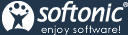




 Best all-in-one solution for video converter, DVD tools, iPod Tools
Best all-in-one solution for video converter, DVD tools, iPod Tools Mac Blu ray Player
Mac Blu ray Player