Introducing a new easy Blu-ray software for the new iMac
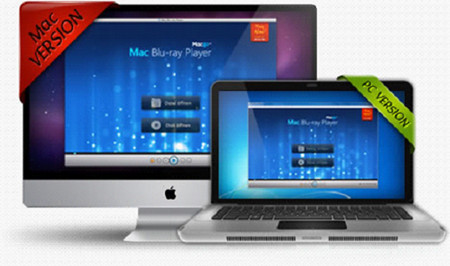
Blu-ray is still a distant dream for iMac owners, but if you absolutely, completely need to have this feature, it is technically possible by the help of one third-party software - iMac Blu-ray Player - that I just found incidentally.
Obviously, Apple's new iMac all-in-one desktops impressed us, especially the massive 27-inch model. But we're left wondering what happened to the rumored Blu-ray drive option. Playing HD optical disc content on that big screen seems like a fool so I set out to see if I could successfully use an external Blu-ray drive. Fortunately, a new Blu-ray player software for iMac came up and it brings the trend of Blu-ray.
How to play Blu-ray on the new iMac?
Preparations
the New iMac
iMac Blu-ray Player
A Blu-ray drive (internal/external)
Internet connection
Step one: Connect the Blu-ray driver
You should have a Blu-ray driver, no matter internal or external one. The USB should be above 2.0.
Step two: Download iMac Blu-ray Player. Install and run it.
Step three: Play Blu-ray movies
Run iMac Blu-ray Player first.
Insert BD into the Blu-ray drive, and it will load automatically. After a few seconds, you can watch the movie directly.
Note: Some discs can open directly, and you can press "Open Disc" button and select the disc you want to watch in the pop-up dialogue. Or you can press "Open File" button to open Blu-ray ISO and other video formats.
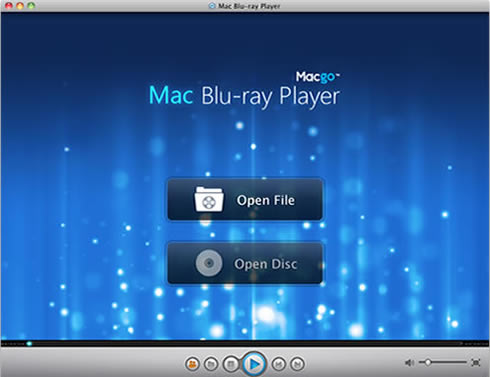
Step four: Settings
1. Adjustments.
You can do some adjustments, including hue, contrast, brightness, saturation and gamma. Just click the “reset” button when you need to erase the setting. If you want to keep the settings, just go to the left bottom and check the “Always apply the same settings”.
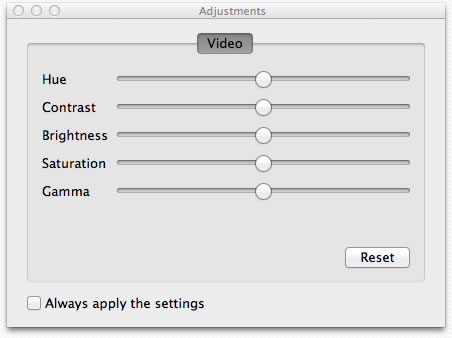
2. Snapshot.
You may need to take a snapshot when the video is playing. There are two ways for you to do this. You can either choose the “Snapshot” in “Tools” or go by shortcut keys--Ctrl+Alt+S.
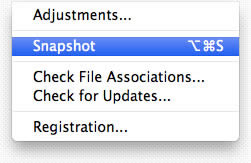
3. Screen Size
You can adjust the screen size by shortcut keys or going to the tool bar options.
Half size: Command+1
Normal size: Command+2
Double size: Command+3
Fit to the screen: Command+4
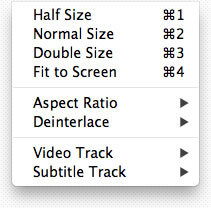
4. Aspect Ratio
The aspect ratio can be adjusted to your needs. Find it in “Video” on the tool bar.
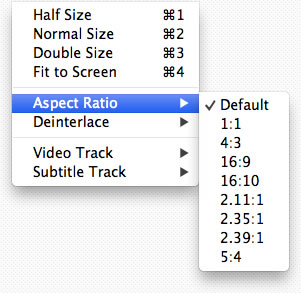
There are more functions to be found. Just download and experience it all by yourself.
Note:Other media formats supported here: Blu-ray, DVD, Video CD, MKV, FLV, AVI, WMV, MP4, MPEG, MP3, MOV, WMA, AAC, AC3, etc.
Users Reviews
 Mac's won't recognize Blu-ray devices because Apple chose not to support them in OS X. That's no longer the case thanks to Mac Blu-ray Player.
Mac's won't recognize Blu-ray devices because Apple chose not to support them in OS X. That's no longer the case thanks to Mac Blu-ray Player. - Softonic Editor
- Softonic Editor
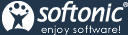




 Best all-in-one solution for video converter, DVD tools, iPod Tools
Best all-in-one solution for video converter, DVD tools, iPod Tools Mac Blu ray Player
Mac Blu ray Player