 All in one Converter
All in one Converter  Convert Bluray to HD MKV - How to convert Bluray to HD MKV with WinAVI All In One Converter.
Convert Bluray to HD MKV - How to convert Bluray to HD MKV with WinAVI All In One Converter.How to convert Bluray to HD MKV with WinAVI All In One Converter
If your Bluray file is from your hard drive but a protected disc, it is easy to convert Bluray to HD MKV with WinAVI All In One Converter. WinAVI All In One Converter is an all-in-one solution for video conversion even allows you convert Bluray to HD format such as convert Bluray to HD MKV or other HD formats. This tutorial will guide you how to convert Bluray to HD MKV format step by step.
Step 1: Free download WinAVI All In One Converter, install and run this program.
Step 2: Click the "Convert from Blu-ray Directory" or "Convert from Blu-ray image file" button to import Bluray into WinAVI All in One Converter. Then a small window will pop up and ask you to select the output format, and we choose MKV HD format step by step.
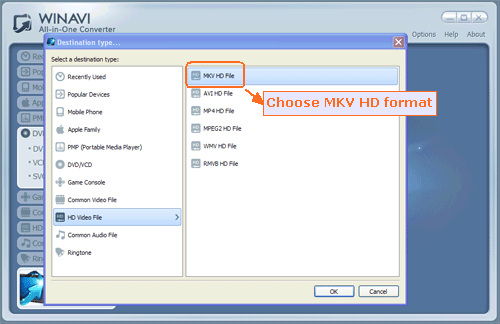
Step 3: Click "Advanced" to open advanced window to do your personalized settings. You can add subtitles, change video frame size and split video.
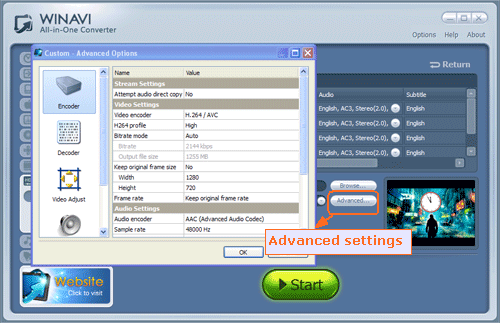
Step 4: Click choose your wanted Bluray titles and the resolution of output in the conversion mode drop-down menu, then click the green button "Start" to begin to convert Bluray to HD MKV. After conversion is complete, you can click "Open the output folder" to check the converted HD MKV format.
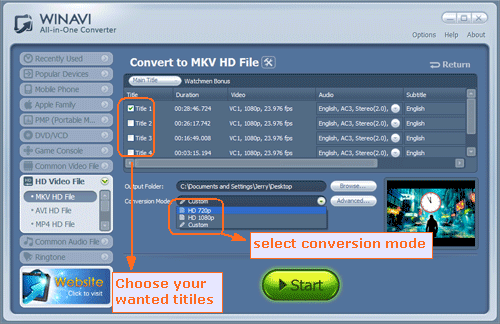




 Best all-in-one solution for video converter, DVD tools, iPod Tools
Best all-in-one solution for video converter, DVD tools, iPod Tools

