How to convert Bluray to DVD with WinAVI Blu-ray Ripper
If you want to back up your Bluray disc on PC or to store as a DVD, you can use WinAVI Blu-ray Ripper to rip and convert Bluray to DVD. With this program, you can decrypt and copy Blu-ray movies directly from disc, then convert Blu-ray folder to DVD with super fast speed. This Bluray Ripper is also allowed you to create DVD chapter menu and add subtitles to DVD. Below is a guide to let you know how to convert Bluray to DVD with WinAVI Blu-ray Ripper.
Step 1: Free download WinAVI Blu-ray Ripper, run this program.
Step 2: Insert the Blu-ray disc or drag BD folder directly if it is on PC or other removable devices.
Step 3: Load File. You can click "Convert from Blu-ray Drive ", "Convert from Blu-ray directory" or "Convert from Blu-ray Image File" to load BD file. Then a small pop up window will ask you to select the output format, here we choose DVD format.
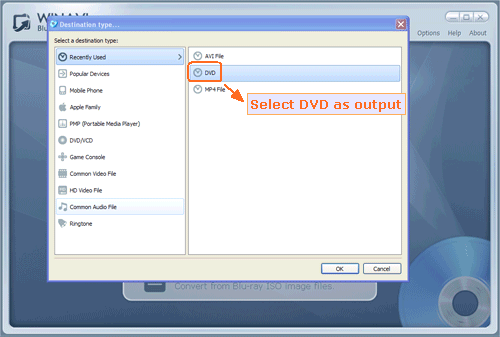
Step 4: Then the program will switch into a interface that you can click "Advanced" to customize your output DVD format. You can set chapters menu or other options. If you want to write the output DVD to a disc, please select " PAL " or " NTSC " according to your country or your stand alone DVD player requirement at first.
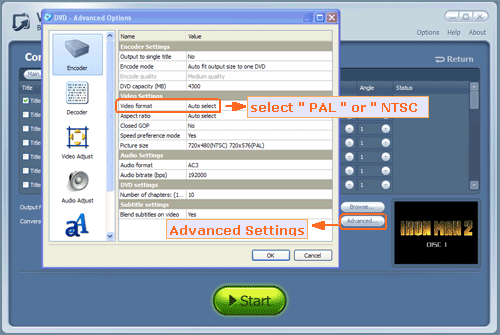
Step 5: After advanced settings are complete, please click the green button "Start" and the program will begin to convert Bluray to DVD format.
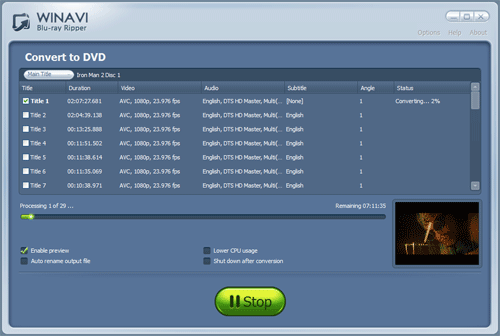
Step 6: When the conversion is finished, you can choose "Open the output format" to find the converted DVD folder file. If you want to burn this DVD folder and write to a disc, you can use the third party burning software such as " Nero " to burn and then make playback on your stand alone DVD players. Please note when you convert Bluray to DVD, you should choose the correct "PAL" or "NTSC" according to your DVD players, also you can set this option in burning software if you ignore in WinAVI program.




 Best all-in-one solution for video converter, DVD tools, iPod Tools
Best all-in-one solution for video converter, DVD tools, iPod Tools


