how to create dvd chapter menu With WinAVI All In One Converter
To create DVD Chapter menu in WinAVI program is very easy when you convert to DVD. WinAVI All In One Converter and WinAVI Video Converter are powerful video editing and converting programs bundled with many features including settings for DVD Chapter menu and adding subtitle. Here we take WinAVI All In One Converter as an example to guide you step by step on how to create DVD chapter menu.
Step 1: Free download WinAVI All In One Converter, install and run the program.
Step 2: Load original video at first. You can click"add files" or drag directly into program. Then choose the output format as DVD.
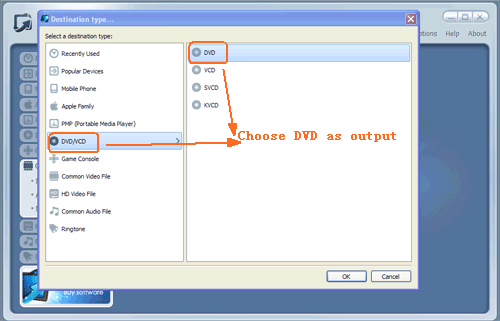
Step 3: After you have input video file, please click "advanced" and pop up the "Encoder" menu window. If you want to create many DVD Chapters, you should select "NO" on "Output to single title" option. Then you can set the numbers of chapters on " DVD settings " option. Here we set "6" as an example.
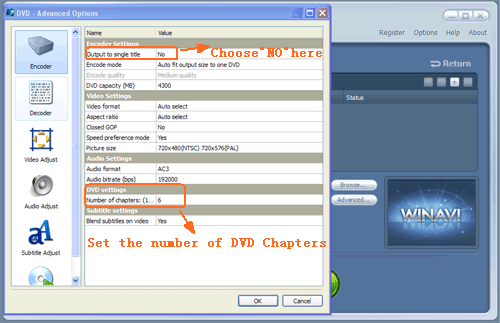
Step 4: Choose "DVD Menu" and a new window will show you. On this menu window, you can customize your DVD chapter. But you must choose "Yes" on "DVD Navigation Menu" before doing this settings. Then you must set the same button number as the chapters on step-3. Therefore, Here we must set "6 per page" according to the DVD chapter settings we have done on step-3. Also you can rename the DVD caption or do other personalized settings for DVD Chapter.
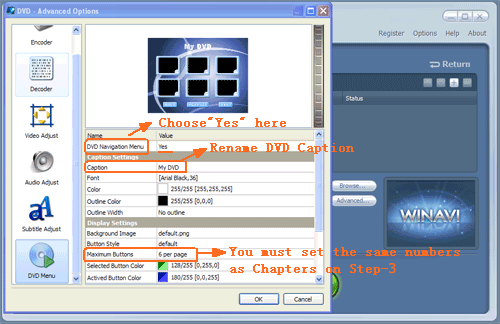
Step 5: When all these settings were done, you can click "Start" to convert to DVD and also create DVD Chapter menu as output in this converting process. Then you can use the third party burning software to write this DVD folder with your customized chapters to a disc and make playback on your stand alone DVD players.




 Best all-in-one solution for video converter, DVD tools, iPod Tools
Best all-in-one solution for video converter, DVD tools, iPod Tools


