How to convert Bluray to WMV with WinAVI Blu-ray Ripper
It is very easy for you to convert Bluray to WMV format so that Xbox 360 and Zune or other devices can read it. A good choice for you here, just use WinAVI Bluray Ripper to convert Bluray to WMV format in a high conversion speed without waiting for a long time to get the converted WMV file. And this article will guides you on how to convert Bluray movies to WMV format. No matter whether your Bluray file from a Bluray disc or other storage devices, you can also do it with several steps.
Step 1: Free download WinAVI Blu-ray Ripper, and then launch it.
Step 2: Insert a Blu-ray disc, if you convert Bluray from the storage devices, you can ignore this step.
Step 3: After the disc is inserted, you can click "Convert from Blu-ray Drive ", Then a small window will pop up and ask you to select the output format, here we choose "WMV"format. If you are original file is not from a disc, you can also load Bluray folder by clicking "Convert from Blu-ray directory".
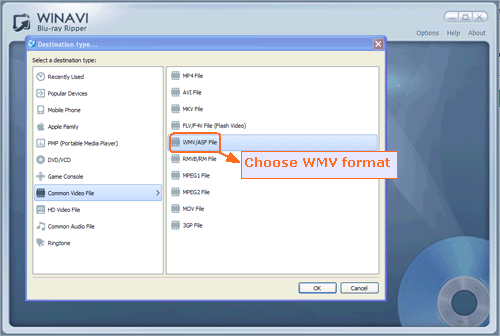
Step 4: Click "Advanced " option to customize your WMV video of output
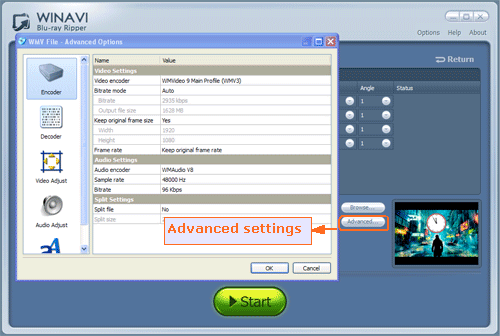
Step 5: After you have set advanced options, click "Start" button and begin to convert Bluray to WMVformat. When the Bluray to WMVconversion is complete, You can click "Open the output directory" to check the converted WMV file.
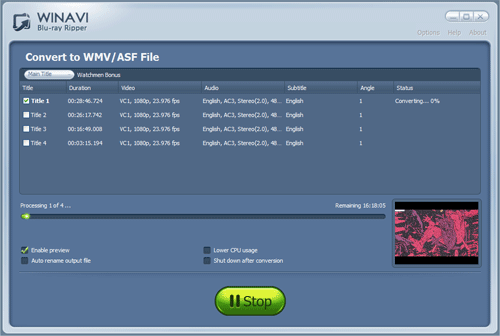




 Best all-in-one solution for video converter, DVD tools, iPod Tools
Best all-in-one solution for video converter, DVD tools, iPod Tools


