How to convert VOB to WMV with WinAVI All In One Converter
With Windows Media Player, you can enjoy wonderful movies on your PC, but the perfect format it supports is WMV, so if you want to watch DVD movies easily on PC, you should convert VOB to WMV first. The most powerful and user-friendly VOB to WMV converter is WinAVI All-In-One Converter, it not only supports convert VOB to WMV, but also supports edit the files, such as adjust output files’ video crop, bit rate, aspect rate, subtitle color, subtitle outline, audio volume and so on. The most humanistic design is that it supports convert with a lower CPU occupancy. Try WinAVI All-In-One Converter Now!
Step 1: Free download WinAVI All-In-One Converter and install, the main interface will pop up.
Step 2: Click “Add File” button, import VOB files you want to convert. Then the program will turn to “Destination type” option, select “WMV/ASF File” for your output format and click “OK”.
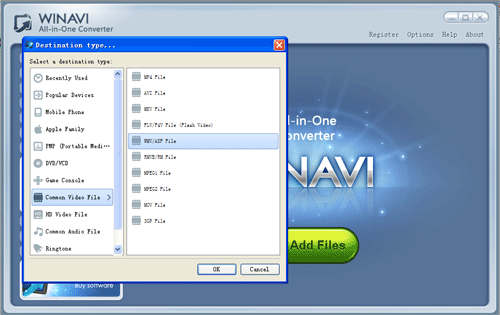
Step 3: You will see all VOB files in the list for conversion, and then reset the conversion sequence by click "up" or "down" button, add or delete files by click "plus" or "minus" button.
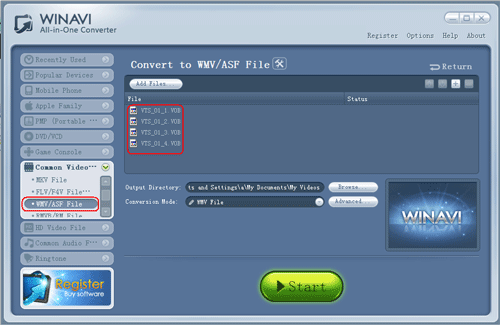
Step 4: Click "Advanced" to make more personalize settings, or you can start to convert directly with default settings.
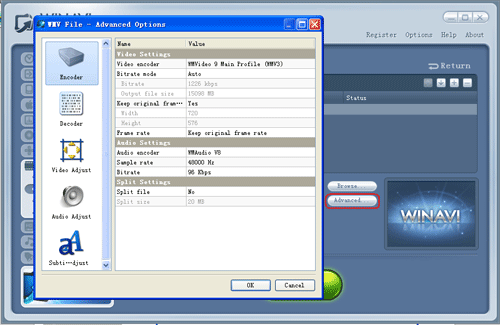
Step 5: After all settings was done, click “Start” to start converting. The program will convert files in sequence if your converted file is not only one. Tick “Lower CPU usage” option, the program will convert files in lower CPU usage. If you want to increase conversion speed, please don’t tick “Enable preview” option. After conversion is finished, you will get WMV file.
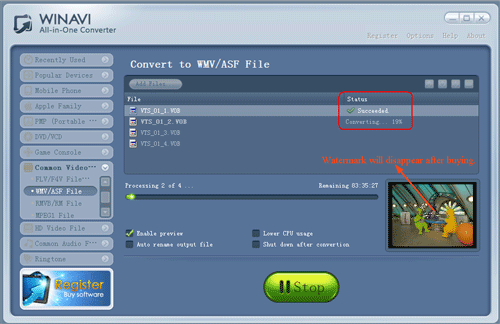
Notice: Please note that the free version has a transparent company logo in the background. The watermark will disappear after purchse. You can ignore it and go on VOB to WMV conversion.




 Best all-in-one solution for video converter, DVD tools, iPod Tools
Best all-in-one solution for video converter, DVD tools, iPod Tools


