How to rip DVD to AVI video with WinAVI DVD Ripper
If you want to rip DVD to AVI file and make backup or playback on PC, using WinAVI DVD Ripper is a very easy way to rip DVD to AVI video. However, If you only have WinAVI All In One Converter, you can also convert DVD to AVI on condition that your DVD file must have not been encrypted. If DVDs are encrypted or you just want to rip and convert to AVI from DVD disc, you have to use WinAVI DVD Ripper to rip them at first. In this following article, we will guide you the detailed steps about how to rip DVD to AVI format.
Step 1: Free download WinAVI DVD Ripper, then start and run it.
Step 2: Insert DVD disc and then just click "Convert from DVD Drive" to load DVD folder file. Also you can choose "Convert From DVD Directory" to copy all the DVD folder files and import into WinAVI program.
Step 3: Then a small window will pop up and we choose "AVI" as output format.
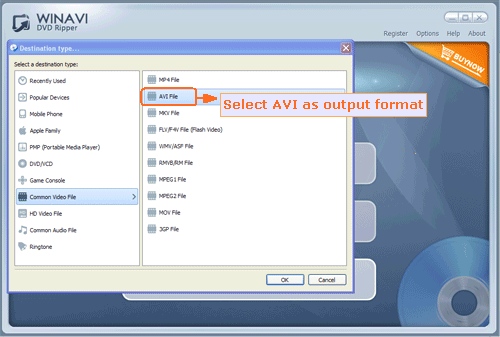
Step 4: Set advanced options and customize output if you like.
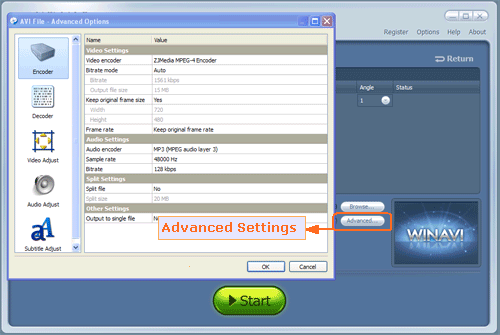
Step 5: When advanced settings are complete, click "Start" to rip and convert DVD to AVI.
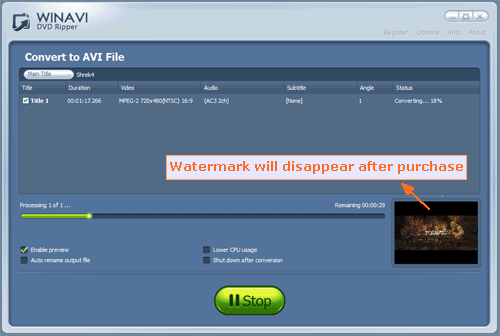




 Best all-in-one solution for video converter, DVD tools, iPod Tools
Best all-in-one solution for video converter, DVD tools, iPod Tools


